- Boot time is essentially the amount of time your computer takes to wake up from its electronic slumber and get ready to rock ‘n’ roll, after you hit the power button.
- A slow boot time can be a drag, especially when you have a pressing task at hand.
- The good news is that we can tackle this sluggishness with some incredible free software. And we have rounded up the top three utilities to help you rescue your machine from the clutches of slow boot times.
Did You Know? Did you know that the term “booting” comes from the phrase “pulling oneself up by one’s bootstraps.” This references the seemingly impossible action a computer performs when it starts up from a powerless state.
Rapid Booting: Using the Best Free Software to make Your Windows Computer Start Up Faster
Contents
1. Factors Affecting Boot Time
2. 3 Recommended Free Programs to Speed Up Boot Time
3. Other Essential Tips for Improving Boot Time
4. In Conclusion: Revving Up Your Boot Time
How We Tested? We’ve been deep in the digital trenches, conducting some serious investigative work. Our mission? To hunt down the crème de la crème of free software for increasing that Windows boot speed. Every piece of software was thoroughly scrutinized for its performance, flashy features, and most importantly, user-friendliness on our steadfast test system running the venerable Windows 10.
Our approach? A classic game of trial and error, with an emphasis on the ‘trial’ and an attempt to minimize the ‘error.’ We’re talking multiple rounds of rigorous tests, some late-night snacks, and a whole lot of energy drinks. Our end goal: the grand creation of the ‘eScore’, or as we like to call it, the Electrons Score.
After painstakingly sifting through an array of software with the precision of a master gold prospector, we’re thrilled, nay, overjoyed, to present to you the top-notch, high-speed, free tools that are the champions of the Windows boot time race. Let’s dive into the fast lane, shall we?
OS Compatibility – Windows 11, Windows 10, Windows 8, and Windows 7.
Factors Affecting Boot Time
First off, we’ve got a whole army of startup programs. These little devils are like the ambitious over-achievers of the software world. The moment your computer blinks its electronic eyes open, they’re ready to go, shouting, “Pick me, pick me!” Imagine trying to get out of bed with a dozen eager puppies jumping on you. Adorable? Yes. Conducive to a quick, efficient wake-up? Not so much.
Next, let’s talk about your hard drive’s health. Just like you wouldn’t want to run a marathon without checking your fitness levels first (I mean, I’m assuming – I personally avoid marathons like the plague), your computer needs its hard drive in top shape to boot up swiftly. A cluttered or fragmented hard drive can make the boot process feel like wading through molasses in January.
System resources, my dear friends, are another crucial factor. It’s like trying to make a seven-course meal in a tiny kitchen. Without enough RAM (the kitchen counter space of your computer), you’re going to have a tough time whipping up a gourmet boot process.
And of course, there’s the impact of the system’s age. As much as we love the idea of a vintage, ’90s-style computer running Windows 95 and looking like it belongs in a tech museum, we’ve got to admit, newer machines have a bit of an edge when it comes to boot time. It’s just like how my grandma struggles to beat me at Mario Kart – some things just work better when they’re newer.
Alright, now that we’ve identified our boot-time bandits, it’s time to introduce our lineup of fearless defenders – the free software that’ll whip your boot time into shape faster than you can say “Bippity Boppity Boot!”
3 Recommended Free Programs to Speed Up Boot Time

1. CCleaner – The Digital Janitor
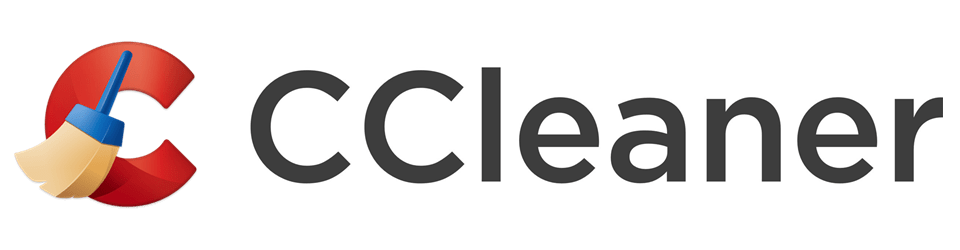

Alright, ladies and gentlemen, let’s kick off this list with a software that’s got more cleaning power than a bottle of Mr. Clean’s magic potion – say hello to CCleaner! The “CC” might as well stand for “Computer’s Companion,” because this trusty tool is your computer’s new best friend. Well, unless your computer is besties with dust bunnies and obsolete files, in which case, there might be a falling out.
CCleaner is like that friend who compulsively tidies up your house every time they come over. Only, instead of arranging your bookshelf or doing your dishes (not that we mind, thank you very much), CCleaner tidies up your hard drive. It sifts through the digital clutter, hunts down unnecessary files, and evicts them with a swift click.
But CCleaner isn’t just a one-trick pony. Oh no, it also takes a long, hard look at your startup programs and helps you decide which ones are essential and which ones are just lounging around, munching on your system resources. It’s like a digital bouncer for your startup, deciding which programs get the VIP pass and which ones need to wait their turn.
Let’s not forget about the registry cleaner, too. Now, the registry is like the spinal cord of your Windows system – all important instructions flow through it. A messed up registry is like a traffic jam on a Monday morning. But CCleaner, ever the dependable traffic cop, jumps in to clear things up, fixing registry errors and smoothing out your boot time.
Now, don’t go reaching for your wallet just yet – CCleaner has a completely free version that can work wonders. Of course, if you want to go for the bells and whistles, there’s a paid version too. But that’s like adding extra cheese to your pizza – the base version is already delicious on its own.
So, for those of you looking for an efficient, effective, and easy-to-use tool to clean up your system and give your boot time a boost, CCleaner might just be your ticket. Don’t let the simple interface fool you – it’s a cleaning powerhouse, ready to scrub your system to a shine and make it boot faster than you can say “clean sweep!”
Download2. IObit Advanced SystemCare Free – The Technological Swiss Army Knife
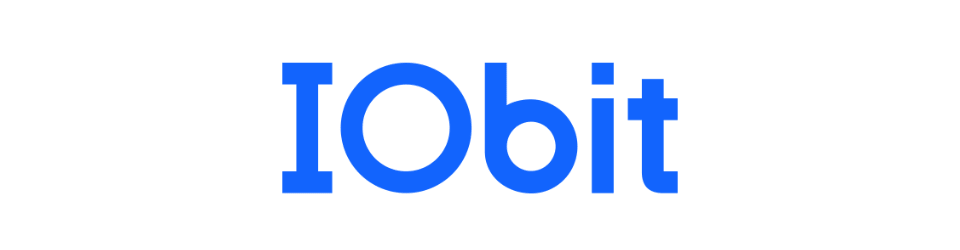

Are you ready for the second contender on our super software list? Because it’s time to shine the spotlight on Advanced SystemCare. It’s like the swiss army knife of computer tools – it has more features than a multiplex cinema, and it’s just as entertaining.
Think of Advanced SystemCare as your computer’s personal trainer, complete with a whistle and a motivating “you can do it!” attitude. Its mission? To help your computer shed those unnecessary kilobytes, streamline its processes, and whip it into top shape. You can practically hear your computer panting and saying, “No pain, no gain.”
One of Advanced SystemCare’s best features is its startup optimization tool. Like a stern bouncer at an exclusive club, it takes one look at your startup programs and decides who gets to go in and who has to wait outside. Result? A much leaner, faster boot time. Trust me, your computer will thank you, even if some of those programs throw a tantrum.
But Advanced SystemCare doesn’t stop there. It rolls up its digital sleeves and digs in to fix system weaknesses, wipe out spyware threats, and even give your hard drive a good defragmentation. It’s like giving your computer a spa day, complete with a facial (read: deep clean) and a massage (read: system optimization). The result? A rejuvenated, relaxed computer that’s ready to boot up at lightning speed.
And the best part is, you don’t have to break the bank for this all-in-one wonder. Advanced SystemCare offers a free version that’s chock-full of useful features. Of course, if you want to splurge a bit and get the VIP treatment, there’s a pro version too. But the free version is more than enough to give your boot time a significant boost.
So, if you want a versatile, all-in-one tool that’ll give your computer the boost it needs while humming a cheerful tune, look no further than Advanced SystemCare. Your boot time is about to get a much-needed shot of adrenaline!
Download3. Glary Utilities – The One-Man Band


And finally, on our list is Glary Utilities. This utility software is like a one-man band – it’s got a harmonica in its mouth, a drum at its back, cymbals between its knees, and it’s playing a catchy tune that’ll make your boot time dance.
Just imagine, if you will, a digital handyman that shows up, tool belt around the waist, ready to fix whatever ails your computer. Glary Utilities is just that, and it comes packing more than 20 tools to optimize your PC and boost its performance. I’m telling you, this software has more skills than a contestant on a reality TV talent show.
One of the key features of Glary Utilities is its Startup Manager. Remember those overzealous startup programs we talked about? Well, Glary Utilities gets them in line, deciding which ones get to start immediately and which ones have to sit in the corner and think about what they’ve done. This helps in significantly reducing your boot time, and let’s be real, who doesn’t love a good time-out corner?
Its Disk Cleanup feature is like a leaf blower for your hard drive, cleaning out old, unnecessary files to make room for the important stuff. And its Registry Repair? Think of it as a chiropractor for your system, straightening out the registry spine for smoother operations.
The beauty of Glary Utilities is that it offers all this and more in its free version. Yes, you heard me right. Free. As in, zero dollars, zero cents, just a whole lot of value. Of course, if you’re in the mood to upgrade, there’s a Pro version available that comes with automatic updates and priority customer support. But for the budget-conscious among us, the free version is a real treat.
So, if you’re in the market for a utility software that can do it all while simultaneously playing a catchy boot-time tune, Glary Utilities might be your golden ticket. It’s ready to serenade your computer into a faster, smoother booting experience.
DownloadOther Essential Tips for Improving Boot Time
Well, my digitally savvy compadres, we’re on a mission to whip your computer’s boot time into shape. And while we discussed a magnificent line-up of software above, let’s take a moment to go old school. You know, like training a dinosaur to do a pirouette – it might not be the newest technique, but darn it, it’s useful! So, here are some common, ‘bare-bones’ strategies to help you improve your boot time.
1. Disable Unnecessary Startup Programs: First, we need to have a serious talk about your computer’s morning routine. Those ambitious startup programs we chatted about earlier? A simple way to give your boot time a nice boost is by reducing the number of these hyperactive startup programs. While the software listed above can help you keep these startup programs in check, you can also manage them via the Task Manager in Windows (Ctrl + Shift + Esc -> Startup tab). Simply uncheck those that aren’t necessary for your system’s wellbeing. Think of it as deciding who gets VIP access to the best club in town – your operating system.
2. Use a Solid State Drive (SSD): This is the single most powerful tip to speed up your boot time. If you’re still trudging along with a traditional hard drive, it’s like trying to win a Formula 1 race in a tricycle. Upgrading to an SSD is like swapping that tricycle for a turbocharged sports car. Sure, it might require a little investment and some geeky elbow grease for setup, but boy oh boy, will your system thank you for it when it’s booting up faster than you can say “solid state drive.”
3. Clean Up Your Hard Drive: Let’s be real, over time, our hard drives can become like that junk drawer we all have – filled with things we probably don’t need. This digital hoarding can slow your system down. Good thing is, you’ve got tools like Disk Cleanup in Windows to act like a digital Marie Kondo, helping you discard the unnecessary and spark joy in your boot times. Or you could take it up a notch and get third-party software like CCleaner to do a deep clean.
4. Keep Your System Updated: Just like how your phone starts acting up when you ignore too many software updates, your computer does the same. Microsoft regularly dishes out updates that come with performance improvements. So, check for updates regularly or set your system to update automatically. Because nobody likes getting left behind, especially not your computer.
5. Perform a Clean Boot: Performing a clean boot is like going on a digital detox. It helps your system cleanse itself of any third-party service that’s slowing down your boot. It’s like giving your computer a fresh start with a minimal set of drivers and startup programs. Just type “msconfig” into the Start menu, head over to the Services tab, select “Hide all Microsoft services,” and click “Disable all.” And voila, enjoy your system’s rejuvenated boot times!
In Conclusion: Revving Up Your Boot Time
Well, dear reader, you’ve stuck with me through this byte-sized journey (get it, byte? I’m here all week), and I applaud your dedication. We’ve unmasked the culprits of a sluggish boot time, learned some ‘old school’ tricks to speed things up, and introduced some truly fantastic free software options to save your day, or at least, save your boot time.
So what’s the takeaway from our digital rollercoaster ride? Put simply, the tools we’ve discussed can make your computer boot faster than a kangaroo on a trampoline. They’re like the digital equivalent of a really good cup of coffee – a swift, effective kickstart to your computer’s day. Each has its own unique features and quirks, just like us humans. Some are for the data packrats amongst us (cough CCleaner), some are for those who like their tools sleek and efficient (hello, Advanced SystemCare), and some are simply the multi-tasking wizards of the software world (looking at you, Glary Utilities).
The most important thing is to find a tool that suits you and your computer’s needs. It’s like finding the perfect pair of jeans – you know, the ones that make you feel like a rockstar, fit perfectly, and don’t break the bank. Your ideal software will do just that – make your computer feel like it’s rocking the latest processor, fit seamlessly into your routine, and of course, won’t cost you a dime. Isn’t that something worth getting excited about?
So there you have it, my friends. Your boot time doesn’t have to drag along like a snail on a lazy Sunday afternoon. With the right tools, it can be as quick and zippy as a hare with a jetpack. Give these software options a whirl, see which ones make your computer purr with delight, and say goodbye to long, frustrating boot times.
Go forth, explore, and may the speedy boot be with you!
Did You Know?
Did you know that some modern computers can boot up almost instantly thanks to a feature known as “Fast Boot” or “Quick Boot.” This function partially hibernates the system instead of fully shutting down.
Author: Nik is an experienced author with 14 years in software and tech, holding an IT Engineering degree and a Data Science Master's from Liverpool University. Disclaimer: This website's content is created by humans and refined by AI for better grammar, flow, and clarity.
