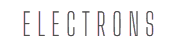Let me guess—Gmail feels like a maze sometimes, doesn’t it? You open your inbox, and boom! Emails everywhere. Promotions, work messages, personal chats—it’s like a carnival of chaos. But don’t worry; by the time you’re done reading this, Gmail will feel as simple as checking the time on your phone. Let’s dive into Gmail’s key features: the Inbox, Labels, and Filters, and how mastering these can save you time, energy, and maybe even your sanity.
1. The Inbox: Your Gmail Home Base
First things first, the inbox is where everything lands. Think of it as your digital doorstep. Gmail is smart—it automatically organizes emails into categories like Primary, Social, and Promotions. But did you know you can customize these tabs? Yes, YOU decide what lands where. Go to your Gmail settings, click on the “Inbox” tab, and select which categories you want. Voilà, instant organization.
2. Primary Tab: The VIP Section
The Primary tab is where Gmail sends your most important emails. Work projects? Family updates? Invitations? They’re all here. It’s the first thing you see when you log in, so make it count. But if something sneaks in that doesn’t belong, don’t just sigh and delete it. Move it to the right tab. Gmail remembers your preferences for next time.
3. Labels: Not Just Fancy Folders
Let’s get one thing straight—labels are not folders. They’re way better. Labels let you tag emails with keywords or categories, and guess what? You can tag the same email with multiple labels. For example, an email about a family dinner can be tagged under both “Family” and “Events.” Simple, right? Here’s how to create a label: click the “Labels” option on the left panel, name it, and hit save. Boom—you’re officially organized.
4. Filters: Your Secret Weapon
Filters are the automation heroes of Gmail. Imagine this: you never have to manually sort your emails again. Crazy, right? With filters, you can automatically label, archive, delete, or forward emails based on specific criteria. Here’s how to set one up: click the settings icon, go to “Filters and Blocked Addresses,” and create your filter. Let Gmail do the heavy lifting for you.
5. Spam: The Black Hole
You don’t need to spend hours deleting spam. Gmail does it for you. Just peek into the Spam folder now and then to make sure nothing important is trapped there. If you find a legit email, mark it as “Not Spam.” Easy fix.
6. Search: Your Best Friend
Looking for that one email from six months ago? Don’t scroll endlessly. Use the search bar. Type keywords, names, or dates. Pro tip: Gmail search supports operators like “from:” or “has:attachment” to narrow things down quickly.
7. Starred Emails: Quick Access to Favorites
Think of stars as bookmarks for your emails. If something is urgent or important, star it. Later, when you need it, click on the “Starred” section on the left panel. Instant access. No digging required.
8. Archived Emails: Out of Sight, Not Gone
Want to clean up your inbox but don’t want to delete important emails? Archive them. Archived emails disappear from the inbox but can still be found via search or under the “All Mail” section. It’s like sweeping clutter under the rug—only better because nothing’s lost.
9. Snooze: Because Timing is Everything
Ever received an email and thought, “I’ll deal with this later”? Hit the snooze button. Gmail will hide the email and bring it back to your inbox at a time you choose. It’s like a gentle nudge for your future self.
10. Priority Inbox: A Personalized Touch
If you get a ton of emails, the Priority Inbox is a lifesaver. Gmail analyzes your activity and moves your most important emails to the top. To enable it, go to settings, select “Inbox,” and choose “Priority Inbox.” It’s like having a personal assistant for your emails.
11. Muting Conversations: Silence the Noise
Stuck in a never-ending email thread? Mute it! Select the email, click on the three-dot menu, and choose “Mute.” You’ll still get the emails, but they won’t clutter your inbox. Peace at last.
12. Customizing Notifications: Stay in Control
Are constant email pings driving you crazy? Adjust your notifications. Go to Gmail settings, select “Desktop notifications,” and decide what’s worth interrupting you. Remember, you’re in charge, not your inbox.
13. Using Multiple Gmail Accounts: No More Logouts
Juggling multiple Gmail accounts? Add them to the same app or browser. Click on your profile picture, hit “Add Account,” and log in. Switching between accounts takes two clicks. Efficiency level: expert.
14. Keyboard Shortcuts: Work Like a Pro
Speed things up with keyboard shortcuts. For example, press “C” to compose an email or “E” to archive. Want the full list? Hit Shift + ?. You’ll feel like a Gmail ninja in no time.
15. Mobile App Features: On-the-Go Power
Gmail’s mobile app isn’t just a watered-down version of the desktop. Swipe gestures let you archive, delete, or snooze emails in a flash. Plus, you can add labels, search, and even set up filters on your phone. Convenience, meet simplicity.
Final Thoughts
See? Gmail isn’t as intimidating as it looks. Once you understand the inbox, labels, and filters, it’s smooth sailing. Start small—customize your tabs, create one label, or set up a single filter. Before you know it, you’ll be breezing through your inbox like a pro. Happy emailing!
Author: Nik is an experienced author with 14 years in software and tech, holding an IT Engineering degree and a Data Science Master's from Liverpool University. Disclaimer: This website's content is created by humans and refined by AI for better grammar, flow, and clarity.