- Stuck pixels are really annoying and just plain look bad. However, fixing them is easy and usually takes only a couple of minutes.
- To begin with, we make use of a software tool to flash the pixel with multiple colors. We recommend using JScreenFix (All Devices), Pixel Repair (Windows), or Dead Pixels Test and Fix (Android).
- Next, we try a manual method that involves rubbing the stuck pixel using an object with a blunt, narrow end, such as the tip of a pencil eraser or a phone stylus.
Repair Stuck (Red, Blue, Green), Dead (Black) Or Hot (White) Pixels On Your Monitor or Smartphone Screen 2023
Fix Stuck Or Dead Pixels On Android, iPhone, Laptop, and TV
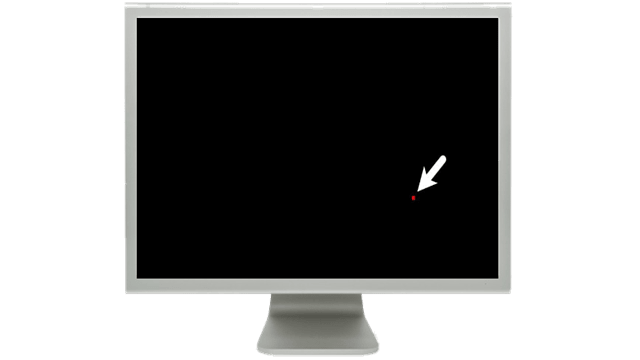
Contents
1. The Software Method
=> JScreenFix (All Devices)
=> Pixel Repair (Windows)
=> Dead Pixels Test and Fix (Android)
2. The Manual Method
=> Gently Massaging
=> Tapping
=> Hot Wet Cloth
Modern LCD and OLED screens are made up of millions of tiny dots of color, called pixels. Each pixel is comprised of three subpixels (red, blue, and green) that mix together and produce various colors you see on the screen.
Over time, any of these subpixels can become stuck or dead.
While “stuck” and “dead” are often used interchangeably for malfunctioning pixels, stuck pixels can be fixed, but dead pixels cannot be fixed.
A stuck pixel is a single color (red, green, or blue), while a dead pixel is just black.
There are also white pixels called “hot” pixels, which are principally similar to black dead pixels.
So, if you spot a stuck pixel on your laptop or phone screen, don’t go sending it for costly repairs or buying a new one just yet! Fortunately, there’s an incredibly simple fix that will likely get rid of any stuck pixels within 20 minutes.
1. The Software Method
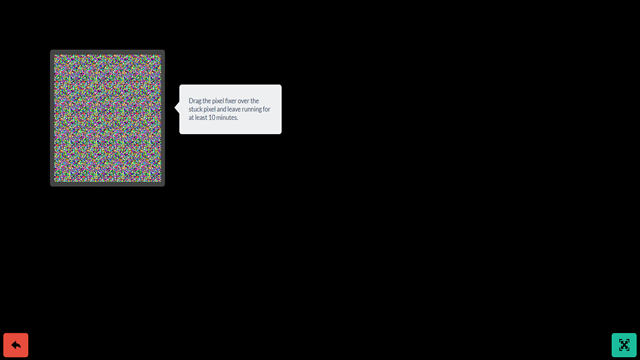
We make use of screen-fixing software that plays a random combination of red, green, and blue hues at a very high rate in an attempt to correct the stuck pixel back into its usual cycle.
There are several free screen-fixing software available on the Internet. We recommend using JScreenFix, Pixel Repair, or Dead Pixels Test and Fix.
Hazard Notice! Since screen-fixing programs display rapidly flashing lights in an erratic fashion, you’ll want to avoid looking at the screen when the program is running. People suffering from seizures or with a family history of epilepsy are strictly advised not to stare at the flashing screen.
- JScreenFix is a web app that uses HTML5 and JavaScript in your browser. You don’t need to download anything.
- Launch the web app, drag the flashing box over the damaged pixel, and leave it there.
- The app can repair most of the stuck pixels in less than 20 minutes. Some users have reported that JScreenFix can even fix dead pixels!
- JScreenFix reports a success rate greater than 60 percent in restoring the stuck pixels. Try using it a couple of times if the first run wasn’t successful.
- It works great on Microsoft Windows, macOS, Android, and iOS.
- It is a handy tool that can help you locate stuck/dead pixels as well as repair them.
- The Dead pixels locator section is useful in identifying the stuck or dead pixels. It features eight color buttons that display different colors on the screen.
- After you have located the stuck pixel – choose the “Color mode,” press “Go!” and place the flashy window under the stuck pixel.
- Leave it on for 30 minutes and then check if the pixel is rectified. Try this a few times if necessary.
- The tool is lighter on system resources and runs faster.
iii. Dead Pixels Test and Fix (Android)
- It is a good app for fixing the stuck pixels.
- This free app features an interface that is both self-explanatory and easy to navigate. Just follow the onscreen instructions.
- Let the app run for at least 30 minutes before finishing. Repeat the process if necessary.
- This app displays way too many intrusive advertisements. So, turn off the Internet before running the app.
Remember – The success rate of screen-fixing software is usually above 50 percent. So, it isn’t guaranteed to work every time.
2. The Manual Method

Should none of the above software tools resolve your pixel issue, there is one more method you can try.
It involves wielding the magic power of your hands.
i. Gently Massaging
- It may sound like voodoo sorcery, but gently massaging the stuck pixels seems to work like a charm.
- Get yourself an object with a blunt, narrow end, such as the tip of a pencil eraser or a phone stylus. You can even use the tip of a folded soft cloth.
- Using the object, apply gentle pressure to the area where the stuck pixel is present. Turn off your screen, wait for 5 seconds and turn it back on while still applying the pressure.
- The stuck pixel should be repaired back to normal.
- Repeat this process a few more times if necessary.
ii. Tapping
- Get yourself an object with a blunt, narrow end such as the tip of a pencil eraser or a phone stylus.
- Using the object, start tapping gently on the area where the stuck pixel is present.
- Increase the pressure on the taps gradually for 5-10 taps until the pixel corrects itself.
iii. Hot Wet Cloth
- Turn off your screen.
- Dampen a soft cloth with hot water.
- Put the hot cloth in a plastic bag and seal it. Make sure no water seeps out of the bag.
- Hold the bag against the stuck pixel and apply gentle pressure. Make sure not to hold the bag against the pixel for more than a few seconds at a time.
- Now, check the pixel. If it’s fixed, you’re done.
Note – Understand the risks associated with these methods. While many people have reported successfully repairing their stuck pixels by applying pressure on them or using heat, doing so at times can harm your screen and void warranty.
Check Warranty
If your device is new, check your manufacturer’s warranty for information about the return or replacement policy. Many manufacturers offer a repair or replacement for screens with a certain number of stuck or dead pixels.
So, your best option is to take advantage of the warranty rather than trying to fix it yourself.
Author: Nik is an experienced author with 14 years in software and tech, holding an IT Engineering degree and a Data Science Master's from Liverpool University. Disclaimer: This website's content is created by humans and refined by AI for better grammar, flow, and clarity.
