Hey there! Ever found yourself stuck on a long flight, road trip, or in a place where the internet feels like a myth? I’ve been there too, staring at a buffering icon, wondering if I’ll ever watch my favorite shows in peace. But guess what? If you’re an Amazon Prime member, you can download movies and shows for offline viewing. Yes, no Wi-Fi? No problem! Let me walk you through this simple process step by step. Ready to dive in? Let’s go!
1. Why Download Movies from Amazon Prime?
First things first, why even bother downloading? Picture this: You’re traveling, and the Wi-Fi is either too slow or nonexistent. Or maybe you’re trying to save on mobile data. Downloading ensures uninterrupted entertainment wherever you are. Plus, with Amazon Prime’s huge library of movies and shows, you’ll never run out of options. It’s like carrying a cinema in your pocket!
2. What You’ll Need Before You Start
- An Amazon Prime Account: Obviously, you need an active subscription. If you don’t have one, go sign up right now! It’s totally worth it.
- The Amazon Prime Video App: Available for free on the App Store (iOS) or Google Play Store (Android).
- Storage Space: Make sure your device has enough space. Movies can be big!
3. Downloading on Your Phone (iOS & Android)
Downloading movies on your phone is super easy. Follow these steps:
- Open the Amazon Prime Video App: Log in with your account details if you haven’t already.
- Search for Your Favorite Movie or Show: Use the search bar at the top. Found it? Great!
- Tap the Download Button: You’ll see a download icon (a downward arrow) next to the movie or episode. Tap it.
- Choose Quality: Amazon lets you pick between Good, Better, and Best quality. Higher quality means more storage, so choose wisely.
- Wait for the Download to Finish: That’s it! Once it’s done, you can watch anytime, anywhere.
4. Downloading on Your PC (Windows)
Using a Windows PC? No problem. Here’s how:
- Download the Amazon Prime Video App: Yes, it’s available for Windows too. Head to the Microsoft Store and grab it.
- Log In: Enter your Amazon credentials.
- Search and Download: Like on the phone, search for your movie, click on it, and hit the download button.
- Choose Quality: Same rules apply here.
- Enjoy Offline: The downloaded movies will appear in the “Downloads” section.
Note: Unfortunately, this feature isn’t available for Mac users yet. But don’t worry, we’ll keep you posted when it is.
5. How to Find Your Downloads
Once downloaded, where do they go? Here’s how to locate them:
- On your phone: Open the app, go to the menu (three horizontal lines), and tap “Downloads.”
- On your PC: Look for the “Downloads” tab in the app.
6. Managing Storage Space
Downloaded a few movies and now your phone’s complaining about storage? Don’t panic. Here’s what you can do:
- Delete older downloads you’ve already watched.
- Choose a lower quality for future downloads.
- Move other files (like photos) to cloud storage to free up space.
7. Can You Download Everything?
Not all movies and shows on Amazon Prime are downloadable. Why? Licensing restrictions. If you don’t see the download option, it’s not you; it’s the content provider. But don’t worry, there’s still plenty to enjoy.
8. How Long Do Downloads Last?
Downloaded movies and shows don’t stay forever. Here’s what you need to know:
- You usually have 30 days to start watching.
- Once you hit play, you typically have 48 hours to finish.
- Some titles may have different rules, so always check the details.
9. Can You Watch Downloads Without an Internet Connection?
Absolutely! Once downloaded, you can watch your movies without internet. Perfect for flights, camping trips, or just chilling in an internet-free zone.
10. Sharing Downloads
Thinking of sharing your downloads? Hold on. Amazon Prime’s downloads are tied to your account and device. Sharing isn’t an option. But hey, you can always share your account with family under Amazon’s household feature.
11. Updating the App
To avoid any bugs or missing features, keep your Amazon Prime Video app updated. Check for updates regularly on the App Store or Google Play Store.
12. Troubleshooting Common Issues
Stuck? Here are quick fixes:
- Download Failed: Check your internet connection or storage space.
- Can’t Find Downloads: Make sure you’re logged into the same account you used to download.
- Playback Issues: Restart the app or device.
13. Benefits of Offline Viewing
Let’s recap why offline viewing rocks:
- No interruptions from ads or buffering.
- Saves mobile data.
- Perfect for travel and remote locations.
14. Some Cool Amazon Originals to Download
Not sure what to watch? Try these Amazon Originals:
- The Marvelous Mrs. Maisel
- Jack Ryan
- The Boys
- Fleabag
- Good Omens
These are just the tip of the iceberg. There’s something for everyone!
15. Final Thoughts
So, there you have it. Downloading movies and shows from Amazon Prime is not just easy but a total game-changer. Next time you’re gearing up for a trip or just want to binge-watch in peace, remember these steps. Trust me, once you start, you’ll wonder how you ever survived without it.
Go ahead, fire up your Amazon Prime app, and start downloading. Your offline movie marathon awaits! Enjoy the show!
Author: Nik is an experienced author with 14 years in software and tech, holding an IT Engineering degree and a Data Science Master's from Liverpool University. Disclaimer: This website's content is created by humans and refined by AI for better grammar, flow, and clarity.

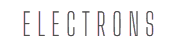
Add Comment