- So, you’ve shot your magnum opus—a 20-minute video of your cat chasing its tail—and now you’re ready to bring your vision to life with some serious editing.
- But wait, you’re not Scorsese and this isn’t a Hollywood studio! Fear not, aspiring Cameron and closet Tarantinos. I’ve braved the labyrinth of free video editing software so you don’t have to.
- I’ve crashed computers, suffered through atrocious lag, and yes, even read the user manuals. All to bring you the ultimate list of the best free video editors that won’t leave your wallet as empty as a film student’s refrigerator.
Did You Know? Did you know that the first recorded use of slow motion was in the 1904 Olympics, a technique now easily accessible in most video editing software.
Unlock Your Inner Filmmaker: Top 12 Free Video Editors
Contents
1. DaVinci Resolve
2. Clipchamp
3. Shotcut
4. Lightworks
5. Apple iMovie
6. Blender
7. Adobe Premiere Rush
8. Canva
9. VideoProc Vlogger
10. OpenShot
11. Kdenlive
12. Video Trimmer
How We Tested? To provide you with the most accurate and comprehensive information, we subjected each of these video editors to a rigorous testing process. First, we installed each software program on a variety of platforms to assess cross-compatibility. Our team then performed a series of tasks that mimicked real-world editing scenarios—ranging from basic trimming and cropping to more complex functions like color grading and special effects.
We also evaluated the user interface, ease of use, and stability of each program. To test performance, we edited both short clips and longer, more complex projects, taking note of rendering times and overall responsiveness. Additionally, we assessed the export options available and the quality of the final output. Factors such as customer support, community resources, and the presence or absence of ads were also taken into consideration. We compiled our findings based on these multifaceted tests to give you a well-rounded view of what each video editor has to offer.

1. DaVinci Resolve


Overview – The Professional’s Choice for Video Editing: DaVinci Resolve is a comprehensive video editing software that’s a favorite among professionals in the film and TV industry. It comes with a plethora of powerful tools for not just editing, but also color correction, audio post-production, and even visual effects. It’s a one-stop-shop for creators who don’t want to compromise on quality.
Features – The Creative Control You’ve Always Wanted: DaVinci Resolve is loaded with high-end features that give you complete creative control. With its NLE (Non-Linear Editing) capabilities, advanced color grading, Fairlight audio post-production, and Fusion VFX integration, you’ll find everything you need to produce a professional-grade video.
Pros:
- Professional-Grade Tools: This software meets the demands of professional video editors and colorists, offering a host of powerful features.
- Multi-Platform Support: DaVinci Resolve is available on Windows, Mac, and Linux, making it a versatile option for users on any system.
- Extensive Community and Resources: The software has a large and active community, along with countless online tutorials, which can help you navigate its steep learning curve.
Cons: The software’s extensive features can be overwhelming for beginners or those with simpler editing needs. Additionally, DaVinci Resolve is resource-intensive, requiring a powerful computer to run smoothly.
Best For: If you’re a professional video editor, filmmaker, or content creator looking for high-end editing tools, DaVinci Resolve is a fantastic option. It might be overkill for casual users or those just starting out, but its advanced functionalities make it ideal for serious projects.
Download
2. Clipchamp
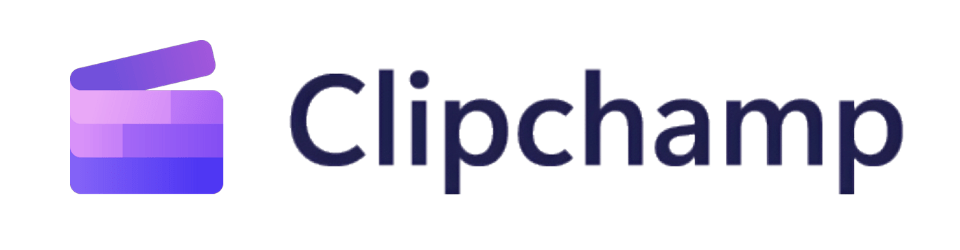

Overview – The Beginner Friendly Editor for Quick Edits: Clipchamp is a browser-based video editing software that lets you create captivating videos without overwhelming you with complex features. Aimed at those looking for quick and simple video editing solutions, Clipchamp offers a range of tools for trimming, cutting, speeding up or slowing down footage, and adding transitions and effects. It’s perfect for making social media videos, promotional content, or just editing your everyday videos.
Features – Simplicity Meets Versatility: The beauty of Clipchamp lies in its straightforward yet versatile set of features. The software offers all the basics you would expect—cutting, trimming, and text overlays—alongside some advanced options like color correction and chroma key effects. It also allows you to export videos in multiple formats and resolutions, catering to a variety of needs.
Pros:
- Ease of Use: The intuitive interface is beginner-friendly and doesn’t require a steep learning curve.
- Browser-Based: Being a web-based tool, Clipchamp lets you edit videos without downloading heavy software, making it great for low-end computers.
- Templates Galore: Clipchamp offers a variety of customizable templates, making it easier for users to create professional-looking videos.
Cons: Though it’s a powerful tool, Clipchamp has its limitations. The browser-based nature means you’ll need a stable Internet connection for smooth operation. Additionally, it may lack the advanced features that more experienced editors may seek, such as multi-cam editing or extensive sound mixing capabilities.
Best For: Clipchamp is best suited for casual video editors, social media managers, and small business owners who need to produce eye-catching videos without investing a lot of time in learning complicated software. Its browser-based nature also makes it a good choice for those who want to edit on the go or on lower-end hardware.
Download3. Shotcut
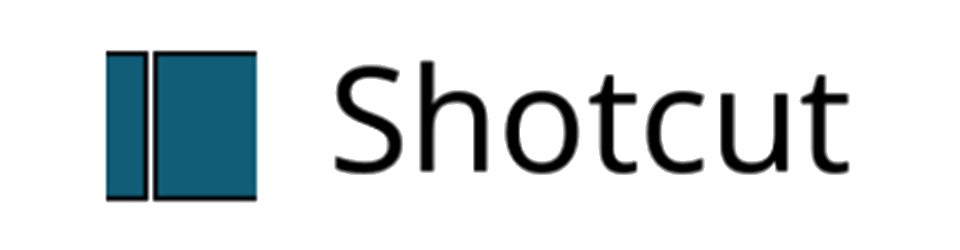

Overview – The Open-Source Powerhouse: Shotcut is a free, open-source, cross-platform video editor that offers a wide range of editing tools for both beginners and experienced users. Designed with a highly customizable interface, Shotcut offers functionality that can compete with some of the paid software in the video editing arena. With its roots in Linux, but availability across Windows and Mac as well, it’s a flexible option for those who might be working across multiple platforms.
Features – Wide Range of Editing Tools: What sets Shotcut apart is its extensive range of editing tools and options. Not only does it cover the basics like cutting, trimming, and transitions, but it also offers advanced features like color correction, audio filters, and even 4K resolution support. Plus, its timeline is fully customizable, allowing you to work in a way that’s most efficient for you.
Pros:
- Open-Source Freedom: Being open-source, Shotcut is not only free to use but also customizable for those who have coding skills.
- Multi-Platform Support: Available on Windows, Mac, and Linux, Shotcut gives you the freedom to edit regardless of your operating system.
- Advanced Features: From color grading to audio mixing, Shotcut offers features that you’d usually only find in high-end, paid software.
Cons: While Shotcut is powerful, it’s not the most intuitive. Beginners might find the interface overwhelming, and the lack of a built-in tutorial system means you’ll probably be spending some time on YouTube learning how to use it. Additionally, some users have reported stability issues, although these tend to vary from system to system.
Best For: Shotcut is perfect for those who have some video editing experience and are looking for advanced features without the price tag of professional software. Its open-source nature also makes it a good choice for users who wish to customize their editing environment.
Download4. Lightworks
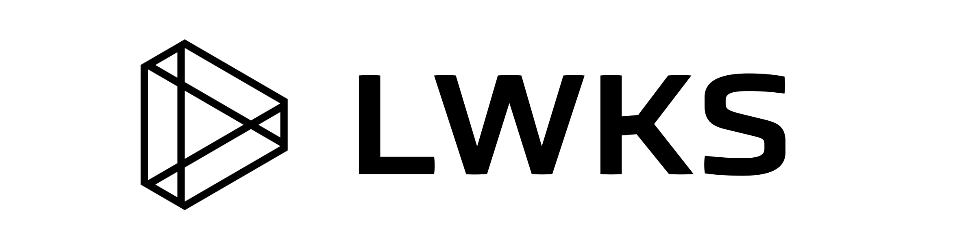

Overview – From Blockbusters to YouTube: Lightworks is a professional video editing software used in the making of some truly iconic films like “The Wolf of Wall Street” and “Pulp Fiction.” It offers a free version with a robust set of features, making it accessible for aspiring filmmakers and hobbyists alike. Though its interface might have a steeper learning curve, once you get the hang of it, Lightworks makes for a very powerful editing tool.
Features – The Impressive Arsenal: Lightworks comes packed with features that make it stand out. Among its many attributes, the software offers real-time effects, advanced multicam editing, and a highly customizable interface. It also supports a wide range of video formats and offers powerful exporting options, making it incredibly flexible for different kinds of projects.
Pros:
- High-Quality Editing: This is Hollywood-level software, giving you the opportunity to work like the pros.
- Multicam Support: The multicam editing features are top-notch, making it easier to work on complex projects with multiple video feeds.
- Real-Time Effects: Lightworks allows you to add effects in real-time, offering a fast and efficient editing process.
Cons: While Lightworks is undeniably powerful, it’s not exactly beginner-friendly. The software’s interface and workflow can be complex to navigate, especially for those new to video editing. Additionally, while the free version is robust, it has limitations on export resolutions.
Best For: Lightworks is best suited for intermediate to advanced video editors who are looking for a sophisticated set of tools. Its capabilities make it great for both short-form and long-form editing, from YouTube videos to feature-length films. If you’re serious about video editing, the time investment to learn Lightworks could be well worth it.
Download5. Apple iMovie
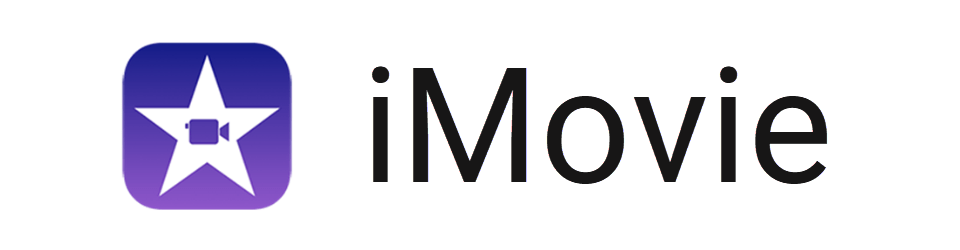

Overview – The Go-To Editor for Mac Users: Apple iMovie is like the friendly neighbor of video editing software—always there when you need it, easy to get along with, and incredibly reliable. Bundled free with macOS, iMovie offers a user-friendly interface and intuitive design, making it ideal for beginners and casual video editors. It’s great for quick edits, home movies, or simple projects that you want to look polished without a steep learning curve.
Features – Simple Yet Robust Toolkit: While iMovie might not have the in-depth features of more advanced editors, it still offers a respectable toolkit for basic editing needs. From cutting and trimming to adding transitions and music, iMovie has you covered. It also offers some great templates and pre-set themes, making it easy to create clean, professional-looking projects. Additionally, the software provides 4K resolution support for those looking to produce high-quality content.
Pros:
- Ease of Use: iMovie’s drag-and-drop interface is remarkably user-friendly, perfect for those who are new to video editing.
- Integration Across Apple Devices: One of the software’s standout features is its seamless integration with iPhones, iPads, and other Apple devices, making it easy to start editing on one device and finish on another.
- Free with macOS: For Mac users, iMovie is readily available at no extra cost, providing a value-packed offering right out of the box.
Cons: iMovie isn’t for everyone. Its basic toolkit can be limiting for professional video editors looking for advanced features. It’s also exclusive to macOS, so Windows and Linux users will have to look elsewhere for their video editing needs.
Best For: Apple iMovie is perfect for casual editors and beginners, especially those who are part of the Apple ecosystem. It’s a solid option for simple projects like home movies, school projects, or basic promotional videos. While it may not offer the advanced functionalities of DaVinci Resolve or Lightworks, it’s more than capable of handling most everyday editing tasks.
Download6. Blender
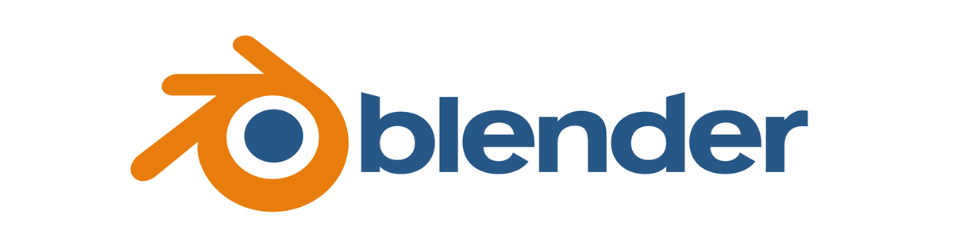

Overview – Not Just for 3D Modeling Anymore: Blender has long been the go-to for 3D modeling and animation, but did you know it also has a powerful built-in video editor? That’s right! Blender’s Video Sequence Editor (VSE) offers a range of editing tools that can rival some of the specialized video editing software out there. Although it may not be the first option people think of for video editing, those who take the time to explore its capabilities are often pleasantly surprised.
Features – Blender’s Hidden Video Editing Gems: Blender’s VSE allows for things like basic cuts, splicing, and transitions, as well as more complex tasks like color grading and masking. It supports a variety of video and audio formats, and because it’s part of Blender, you have the added advantage of easily incorporating 3D animations into your video projects. The interface is highly customizable, enabling you to set up your workspace in a way that’s most convenient for you.
Pros:
- Fully Integrated 3D Capabilities: No other free video editor offers the kind of 3D modeling and animation capabilities that Blender does.
- Highly Customizable: From the workspace layout to the toolsets, everything can be tailored to suit your specific needs.
- Open-Source and Free: Just like the rest of Blender, the video editing component is completely free and open-source, allowing for community contributions and endless customization.
Cons: The downside? Blender comes with a steep learning curve, especially if you’re new to video editing or 3D modeling. It can be overwhelming at first, and you’ll likely have to spend some time watching tutorials and reading guides to get the most out of it.
Best For: Blender’s VSE is an excellent choice for those who already have some experience with video editing and are looking to integrate 3D elements into their projects. It’s also great for indie filmmakers, animation artists, or anyone interested in a more comprehensive media creation toolset. If you’re willing to tackle the learning curve, the sky’s the limit with what you can create.
Download7. Adobe Premiere Rush
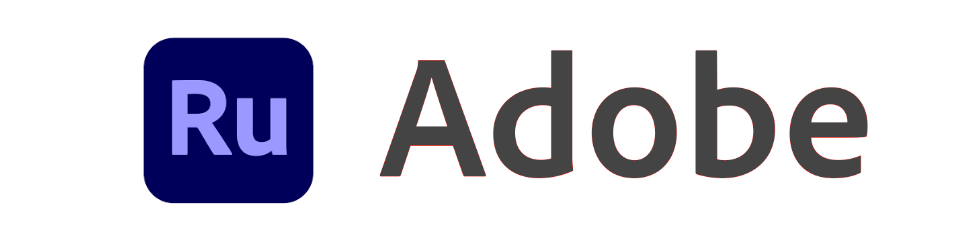

Overview – The Lightweight Sibling of Premiere Pro: Adobe Premiere Rush is basically the simplified little brother of Adobe Premiere Pro, designed for those who want to edit videos quickly and without the complexities of a professional video editing software. It’s cloud-based and works across multiple platforms, allowing you to start your project on your phone and finish it on your desktop.
Features – Streamlined Approach to Video Editing: Adobe Premiere Rush offers a selection of the essential tools you’d expect from its high-end sibling, Adobe Premiere Pro, but in a more user-friendly package. This includes basic cutting, trimming, and transition effects, as well as some simple color grading and audio adjustment options. A standout feature is its drag-and-drop editing, which makes putting together a video feel like a breeze.
Pros:
- Simplicity: If you’re new to video editing, Rush’s intuitive interface will help you get your feet wet without overwhelming you.
- Cross-Platform Functionality: Available on iOS, Android, and desktop, it’s easy to work on projects from virtually anywhere.
- Adobe Creative Cloud Integration: If you are already in the Adobe ecosystem, Rush offers seamless integration with Adobe Premiere Pro, Adobe Audition, and Adobe Stock.
Cons: The simplicity of Adobe Premiere Rush can also be its limitation. It lacks some of the more advanced features you’d find in a professional video editing software, such as multicam editing or in-depth color grading. Also, while there is a free version available, many features are behind a paywall, which could be a downside for users on a budget.
Best For: Adobe Premiere Rush is perfect for YouTubers, social media content creators, or anyone needing to make stylish videos quickly. It’s particularly good for those who are already familiar with the Adobe ecosystem and are looking for a simpler tool for smaller projects.
Download8. Canva
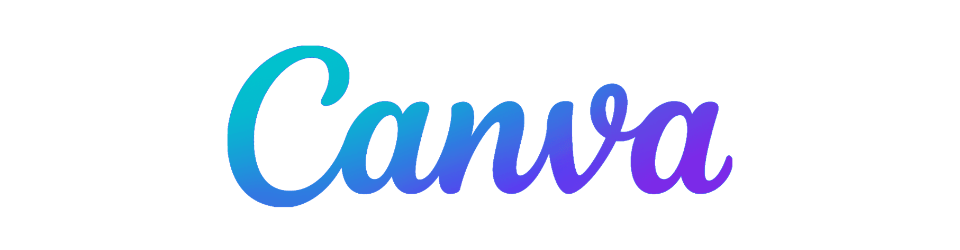

Overview – The User-Friendly Pick for Quick Video Projects: Most people think of Canva as a graphic design tool, but it’s much more than that. Canva also offers video editing capabilities that are perfect for quick projects or social media posts. It’s web-based and offers a free tier, making it incredibly accessible for anyone with an Internet connection. No downloads or installations required!
Features – A Designer’s Secret Weapon: Canva’s video editor is focused on simplicity and ease of use. You can cut and trim video clips, add text overlays, and even incorporate transitions. They offer a vast library of stock footage and music, making it easy to spice up your projects. The real star of the show, however, is their template library. You can find templates for almost any type of video you want to create, from Instagram Stories to YouTube intros.
Pros:
- User-Friendly Interface: Canva is designed for non-professionals, so the interface is incredibly intuitive.
- Template Heaven: With a wide array of templates, it’s super easy to create visually appealing videos in no time.
- Web-Based: Being browser-based means you can work on your project from any device, anywhere you have an Internet connection.
Cons: While Canva is excellent for simple projects, it’s not built for more complex video editing tasks. You won’t find advanced features like color grading or 3D modeling here. Also, while the free version is quite capable, some premium templates and stock videos require a paid subscription.
Best For: Canva is perfect for business owners, social media managers, and casual users who need to create visually appealing videos without a steep learning curve. If you’re already using Canva for your graphic design needs, then incorporating its video editor into your workflow is a no-brainer.
Visit Site9. VideoProc Vlogger
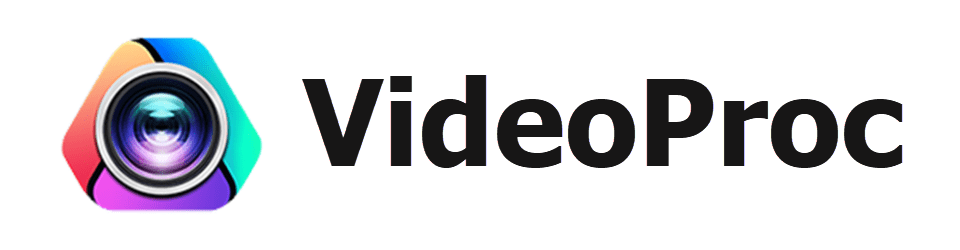

Overview – A Newcomer with Plenty to Offer: VideoProc Vlogger is a relatively new entrant to the video editing scene but has quickly gained traction for its user-friendly design and robust set of features. Aimed at both beginners and more experienced video editors, this free software strikes a fine balance between simplicity and functionality. Plus, its GPU-accelerated performance makes it fast and efficient, even on less powerful computers.
Features – Smorgasbord of Functionalities: Unlike many free video editing software options that offer only the most basic functionalities, VideoProc Vlogger provides an impressive range of features. You can expect everything from intuitive drag-and-drop editing and multi-track timelines to more advanced capabilities like chroma keying and picture-in-picture effects. It even includes basic audio editing tools, making it a well-rounded choice for various video projects.
Pros:
- Intuitive Interface: The software’s clean and straightforward interface makes it easy for even beginners to jump right in.
- GPU-Accelerated Performance: Enjoy smoother editing and quicker render times, thanks to VideoProc Vlogger’s efficient use of your computer’s GPU.
- Quality Export Options: Unlike some free video editors that restrict your export settings, VideoProc Vlogger lets you export in a range of resolutions and formats.
Cons: While VideoProc Vlogger is a strong contender, it does have some limitations. It lacks the more advanced color grading and audio mixing features found in some professional-grade software. Additionally, its customer support and online resources are not as extensive as those of more established platforms, which could be a downside for those who like to have a wealth of tutorials and community advice at their fingertips.
Best For: VideoProc Vlogger is great for vloggers (as the name suggests), hobbyist video editors, and anyone who wants a step-up from the most basic free options without getting overwhelmed by professional-level software. Its range of features makes it versatile enough for a variety of video projects, from quick social media posts to more complex edited videos.
Download10. OpenShot


Overview – The Open-Source Darling of Video Editing: OpenShot is an open-source video editor that aims to make video editing accessible for everyone. It runs on Windows, Mac, and Linux, making it one of the more versatile options on this list. With a straightforward interface and a generous set of features, OpenShot is perfect for small to medium-sized projects where you need quick results without a steep learning curve.
Features – A Thorough Assortment of Primary Editing: OpenShot offers a full array of basic editing tools, including cutting, trimming, and transitions. What sets it apart, however, are its advanced features like unlimited layers, video effects, and even 3D animations. It supports a wide range of video, audio, and image formats, so you’re unlikely to run into compatibility issues.
Pros:
- Cross-Platform Compatibility: OpenShot can be used on almost any operating system, which is a major plus for those who aren’t tied to Windows or Mac.
- No Price Tag: Being open-source, OpenShot is completely free. No watermarks, no trial periods, just a solid video editor that costs you nothing.
- User-Friendly Interface: With a simple, drag-and-drop UI, OpenShot is designed to be as intuitive as possible.
Cons: Despite its many advantages, OpenShot isn’t without its downsides. The software can be prone to crashes, especially when working with larger video files. Also, while it does offer advanced features like 3D animation, these can feel a bit clunky and less refined compared to specialized software.
Best For: OpenShot is ideal for amateur video editors, students, and anyone looking to edit videos without spending money on software. Its range of features and cross-platform availability make it a great choice for basic to moderately complex projects.
Download11. Kdenlive
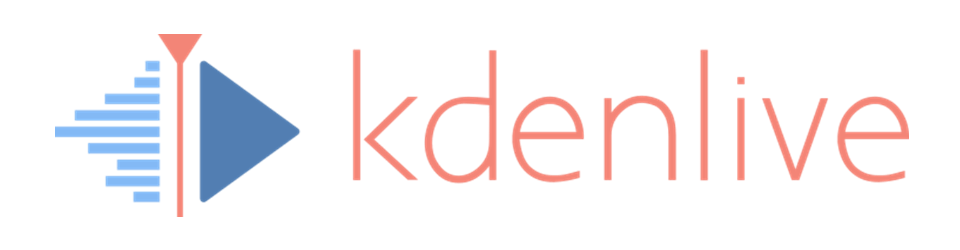

Overview – Popular Open-Source Video Editor: Kdenlive stands for KDE Non-Linear Video Editor, and it’s one of the most popular open-source video editors, particularly among Linux users. Don’t let its Linux roots deter you, though. The software is also available for Windows and Mac, making it a versatile option for people across different platforms.
Features – Total Package of Essential Editing: When it comes to features, Kdenlive doesn’t hold back. From multi-track editing and a wide range of transitions to advanced effects like color correction and chroma key, this software is packed with functionalities. The highlight, however, is its flexibility: Kdenlive supports a multitude of video and audio formats, and its modular interface allows you to customize your workspace according to your needs.
Pros:
- Customization: Kdenlive offers one of the most customizable interfaces among free video editors. You can arrange dockers, panels, and even shortcuts to fit your workflow.
- Broad Format Support: Whether it’s a vintage AVI file or the latest MP4 format, Kdenlive has you covered.
- Free and Open-Source: Like many Linux-inspired projects, Kdenlive is completely free and its source code is openly available, allowing for a wide range of community-contributed improvements and add-ons.
Cons: While Kdenlive is a strong contender in the world of free video editors, it’s not without its drawbacks. The software’s high level of customization can be overwhelming for beginners. Also, although it’s become more stable over the years, some users report occasional crashes and bugs, particularly when dealing with complex projects.
Best For: Kdenlive is perfect for intermediate to advanced users who want a high degree of control over their editing environment. Its comprehensive feature set also makes it suitable for a variety of video editing tasks, from simple cuts and splices to complex projects with multiple layers and effects.
Download12. Video Trimmer
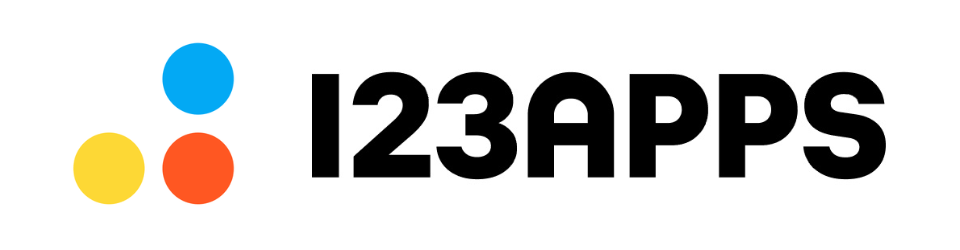

Overview – For Quick Video Edits: Also known as Online Video Cutter, Video Trimmer is a free web-based tool designed for one primary purpose: quick and easy video trimming. But don’t let its simplicity fool you. This tool comes with an array of features that make it a solid choice for basic video editing tasks. Its clean interface and straightforward functionality make it a go-to for users who need to trim videos without the fuss of downloading heavy software.
Features – Video Trimmer Delivers: Video Trimmer focuses on providing a hassle-free user experience. You simply upload your video and start trimming by dragging the start and end points. The tool also supports various video formats, including MP4, AVI, MOV, and more. In addition to trimming, you can crop and rotate your videos. Plus, it offers control over output quality and format, making it a surprisingly versatile tool for its simplicity.
Pros:
- Just Upload and Trim: The tool’s interface couldn’t be more user-friendly. Uploading and trimming your videos takes only a few clicks.
- Secured Privacy: All video processing occurs locally on your device, and files are not stored on any servers, ensuring your privacy.
- Free from Ads: An ad-free experience is almost unheard of for free online tools, but Video Trimmer delivers a smooth, interruption-free interface.
Cons: The tool is excellent for basic tasks, but it lacks the advanced editing features found in more comprehensive software. There’s no multi-track editing, no transitions, and no advanced effects. Additionally, because it’s web-based, the speed and performance are dependent on your Internet connection, which can be limiting for larger files.
Best For: Video Trimmer is perfect for people who need to perform quick trims on their videos without the need for advanced editing features. It’s particularly useful for social media managers, content creators on a time crunch, or anyone who’s new to video editing and wants an easy way to get started.
Visit SiteRolling Credits on Our Free Video Editor Adventure
Well, folks, there you have it—the red carpet has been rolled up, the orchestra is packing away their instruments, and the credits are rolling on our journey through the land of free video editors. Whether you’re a one-person show trying to make your cat the next viral sensation, or you’re aiming for that elusive indie film festival circuit, we’ve got you covered.
These editors range from the ‘jack-of-all-trades’ to the ‘so-simple-my-grandma-could-use-it.’ But remember, just because the software is free doesn’t mean your time is. So choose wisely, young Padawan. Will you go for the bells and whistles of DaVinci Resolve or keep it simple with Canva? Either way, your destiny lies in your hands, and possibly in the bandwidth of your Internet connection.
Now, go forth and create your masterpiece! May your cuts be clean and your transitions smoother than a jazz saxophonist on a Saturday night.
Did You Know?
Did you know that the term “cut” in film editing has its roots in the early days of cinema when editors would literally cut film strips and splice them together to create a coherent narrative. This physical snipping was an art form in itself, requiring precision and meticulous planning to ensure smooth transitions and storytelling flow. Even though digital editing has largely replaced this method, the terminology remains, honoring the craft’s rich history.
Author: Nik is an experienced author with 14 years in software and tech, holding an IT Engineering degree and a Data Science Master's from Liverpool University. Disclaimer: This website's content is created by humans and refined by AI for better grammar, flow, and clarity.
