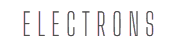Handpicked Applications, where only the Top 3 make the Cut!
 PDFgear
PDFgear
PDFgear gives you powerful PDF editing tools for free, with no sneaky paywalls in sight. It’s fast, intuitive, and handles everything from text edits to file conversions like a champ. Perfect for anyone who wants pro-level features without spending a dime! Download▾
Read More ∇
Completely Free, With No Hidden Costs ▸ PDFgear gives you all the fancy PDF editing tools for free—yep, actually free. No sneaky subscriptions, no paywalls. You won’t need to sell your soul (or your wallet) to unlock features. It’s all there, ready to use on your Mac.
Intuitive Interface, Perfect for Beginners ▸ Using PDFgear is like riding a bike—super easy, even if it’s your first time. Whether you’re merging, converting, or throwing sticky notes on a file, everything just works. Tech newbie or not, you’ll glide through this app like a pro.
Comprehensive Editing Tools for Professionals ▸ PDFgear isn’t just for beginners—it’s got enough bells and whistles to impress even the most hard-core professionals. From adjusting text to sprinkling in watermarks, it’s basically a Swiss Army knife for PDFs, without the sharp edges.
Blazing Fast Performance for High-Volume Tasks ▸ Got a giant file that could crush a lesser PDF editor? PDFgear laughs in the face of heavy workloads. Whether it’s one page or 500, this app speeds through your documents like it’s in the PDF Olympics.
Seamless PDF Conversions With Multiple Formats ▸ Tired of getting stuck with just one file format? PDFgear converts PDFs to Word, Excel, PowerPoint, and more. It’s like having a shape-shifting document wizard, making sure you’re always in the right format, no matter what.
Annotation and Collaboration Features for Teams ▸ Got a team project? No problem. PDFgear lets you highlight, sticky note, and underline like a boss. Everyone can jump in and make comments, so it’s like a virtual whiteboard, but way neater and with fewer accidental doodles.
Reliable Offline Use—No Internet Required ▸ Stuck without Wi-Fi? No big deal. PDFgear doesn’t need the internet to work its magic. Whether you’re on a plane, in the wilderness, or in a Wi-Fi dead zone, you can still edit PDFs like it’s no big deal.
Secure Document Handling With Built-In Encryption ▸ Worried about nosy people peeking at your sensitive documents? PDFgear’s got your back with password protection. Slap a lock on your PDFs and keep your info safe from prying eyes like a digital vault.
Support for Large File Sizes Without Crashes ▸ Many free editors collapse under the weight of huge files, but not PDFgear. It handles massive documents like it’s lifting a feather, making it perfect for when you’ve got hundreds of pages to deal with—and no time for crashes.
Regular Updates That Keep Getting Better ▸ PDFgear isn’t a “set it and forget it” kind of app. It’s constantly evolving, with updates that add new features and improvements. It’s like that friend who always gets cooler and keeps surprising you with new tricks.
 Apple Preview
Apple Preview
Apple Preview is your built-in PDF superhero, effortlessly handling annotations, signatures, and even page rearrangements. It syncs smoothly with all your Apple devices, making it the perfect tool for quick edits without downloading extra apps. Simple, effective, and always ready to go! Learn More▾
Read More ∇
Built-In and Free—No Extra Downloads Needed ▸ Apple Preview comes with your Mac, so no need to go hunting for software or pay for anything. It’s ready to roll from the moment you open your Mac—like an unexpected free gift you actually need.
Simple Yet Powerful Annotation Features ▸ Marking up PDFs with Preview is ridiculously easy. Highlight, underline, add notes or shapes—whatever you need. It’s the perfect tool whether you’re a student cramming for exams or a professional pretending to pay attention in a meeting.
Edit PDFs Like a Pro, Without Extra Software ▸ You can tweak text, images, or rearrange and delete pages like a boss. It might look simple, but Preview gives paid PDF editors a run for their money—without making you spend any of yours.
Seamless Integration With macOS and iCloud ▸ Because it’s part of the Mac family, Preview plays nicely with iCloud. Your PDFs sync across all your Apple devices, so whether you’re on your Mac, iPhone, or iPad, you can edit and share without any drama.
Merge and Split PDFs in Just a Few Clicks ▸ Need to Frankenstein a couple of PDFs together or chop one into smaller pieces? With Preview, you can drag-and-drop pages like it’s no big deal. Quick, easy, and with zero fuss.
Add Signatures Directly Using Trackpad or Camera ▸ Forget printing and scanning signatures. Preview lets you scribble your autograph right on your trackpad or snap a photo of it. Apply it to your PDFs in seconds, like a digital rockstar signing their greatest hits.
Advanced Image Handling Right Inside a PDF Viewer ▸ Preview isn’t just about text—it’s got some serious image editing skills, too. Adjust resolutions, crop, rotate, or even enhance images directly inside your PDF. It’s like having Photoshop-lite, without the “lite” price tag.
Fill Out Forms Without the Hassle ▸ Interactive forms? No problem. Preview identifies form fields and lets you type right in. No extra software, no headaches—just type, save, and move on with your life.
Password Protection for Enhanced Security ▸ Got a PDF with top-secret info? Preview’s got your back with password protection. Lock that file up tight so only the right eyes can peek inside. It’s like having a digital vault for your documents.
Customizable Viewing and Markup Tools ▸ Preview lets you customize your PDF experience however you like. Zoom in, view multiple pages at once, or switch up the layout. It’s all about making your PDF reading as pleasant as possible (if reading PDFs can ever be pleasant).
 Sejda PDF Editor
Sejda PDF Editor
Sejda offers easy PDF editing both online and offline, with powerful tools like OCR and batch processing. You get three free daily tasks with no watermarks, perfect for light users. It’s like having a full PDF suite without the commitment! Download▾
Read More ∇
Browser-Based and Desktop Flexibility ▸ Sejda gives you options—use it online or download the app. Whether you like working in the cloud or prefer to stay offline, Sejda’s got you covered. It’s like choosing between sweatpants and jeans, but for PDFs.
User-Friendly Interface with Minimal Learning Curve ▸ Sejda is so simple, you won’t need a manual to figure it out. Even if you’re new to PDF editing, you’ll feel like a pro in no time. It’s like a “plug and play” for your PDF struggles—easy-peasy!
Free Daily Edits with Generous Limits ▸ Sejda lets you do up to three tasks a day for free, which is more than enough for casual users. It’s like getting three free scoops of ice cream every day without anyone charging you for the toppings.
Full-Feature Set Without the Clutter ▸ Sejda offers all the tools you need—merge, split, compress, and more—but without a confusing interface. It’s like having a Swiss Army knife that only shows you the blade when you actually need to cut something.
Edit PDFs Directly Without Watermarks ▸ Most free editors love slapping their logo all over your documents, but not Sejda. You can edit your PDFs without watermarks ruining your professional vibe. It’s like getting a free T-shirt that doesn’t advertise something.
Efficient Batch Processing for High-Volume Workflows ▸ Got a stack of PDFs to handle? Sejda’s batch processing feature lets you edit, merge, and compress multiple files in one go. It’s like having a magical assistant that works fast and doesn’t ask for coffee breaks.
Seamless Cloud Integration for Easy File Access ▸ Sejda hooks up with Google Drive, Dropbox, and OneDrive, making it easy to pull in your files and save them back to the cloud. No need to clutter up your Mac—just a smooth workflow, straight from the cloud.
OCR Text Recognition for Editable PDFs ▸ Got a scanned document or an image-based PDF? Sejda’s OCR tool turns them into editable text. It’s like waving a magic wand over your paper and watching it transform into searchable, editable text on screen.
Customizable File Compression for Optimal Size ▸ Need to shrink your PDF without turning it into pixel mush? Sejda lets you adjust the compression settings so your file size is smaller but still looks sharp. It’s like squeezing into a smaller suitcase without crumpling your clothes.
Privacy-Focused with Automatic File Deletion ▸ Sejda’s serious about privacy. After you’re done editing online, your files are automatically deleted from their servers after two hours. It’s like hiring a secret agent for your documents—mission complete, data gone!