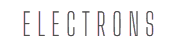Hey there! Are you worried about your private emails ending up in the wrong hands? Or maybe you’re tired of sending sensitive information and wondering if it’s safe? Don’t stress; I’ve got you covered. Let’s talk about Gmail’s Confidential Mode. It’s like having your own email bodyguard—cool, right? By the end of this article, you’ll know exactly how to use it, and trust me, you’ll love how easy it is. Let’s dive in!
1. What Is Gmail’s Confidential Mode?
Gmail’s Confidential Mode is a feature designed to keep your emails secure. Think of it as sending a letter in an envelope that self-destructs. You can set expiration dates, add passcodes, and even prevent the recipient from forwarding, copying, or printing your email. Pretty James Bond, huh?
2. Why Should You Use It?
In today’s world, cyber threats are everywhere. Confidential Mode helps protect sensitive information like passwords, bank details, or personal documents. It’s your email’s way of saying, “Back off, hackers!”
3. Who Can Use It?
The great news? Anyone with a Gmail account can use Confidential Mode. Yes, that includes you. Whether you’re a student, a professional, or just someone who values privacy, this tool is for you.
4. How to Enable Confidential Mode
Okay, let’s get practical. Open Gmail on your computer or phone, and start composing a new email. See that little lock-and-clock icon at the bottom? Click it. Boom! You’re now entering the Confidential Zone.
5. Set an Expiration Date
Once you click the Confidential Mode icon, you’ll see options to set an expiration date. This means your email will disappear after a certain time. Choose anything from one day to five years. Imagine sending a message that auto-deletes like magic—no clean-up needed.
6. Enable a Passcode
Want extra security? Select the passcode option. Gmail will send the recipient a unique code via SMS to unlock your email. This means even if someone hacks their inbox, they’ll still need the code. Double layer of protection? Yes, please!
7. Restrict Forwarding, Copying, and Printing
Here’s the best part: you can stop the recipient from forwarding, copying, or printing your email. It’s like saying, “This is for your eyes only.” Perfect for sensitive content.
8. Send Emails from Your Phone
On the go? No worries! You can enable Confidential Mode on the Gmail app, too. The process is just as simple. Tap that lock icon, set your preferences, and hit send.
9. What Happens to Attachments?
Good question! Attachments in Confidential Mode are protected as well. Recipients can view them but can’t download or share. It’s like handing someone a book they can read but can’t photocopy.
10. Undo Sent Emails
Did you know you can undo a sent email in Gmail? Combine this with Confidential Mode, and you’re practically untouchable. If you’ve ever sent an email to the wrong person, this feature is your new best friend.
11. Check How It Looks for the Recipient
Wondering what your recipient sees? They’ll get an email saying you’ve sent a confidential message. If you enabled the passcode, they’ll need to enter it to access the email. Simple, yet secure.
12. What About Non-Gmail Users?
Here’s a cool fact: Confidential Mode works even if the recipient doesn’t use Gmail. They’ll receive a secure link to access your email. Privacy for everyone—nice!
13. What’s the Catch?
Okay, let’s be real for a second. While Confidential Mode is great, it’s not bulletproof. Screenshots, for instance, can still capture your email’s content. So, while it’s a fantastic tool, use it wisely.
14. Stay Updated on Features
Gmail keeps rolling out updates, and Confidential Mode could get even better. Make sure you stay informed about new features. Who knows? The next update might include a laser security grid (okay, maybe not, but one can dream).
15. Why You Should Try It Today
Finally, let’s get real—you’re already emailing daily, right? Why not make it safer? Confidential Mode is free, easy to use, and adds a layer of protection your emails deserve. Go ahead, try it now and see the difference it makes. You’ll thank yourself later.
Final Thoughts
So there you have it—15 simple, straightforward steps to master Gmail’s Confidential Mode. I’m confident you’ll find it as helpful as I do. Ready to level up your email game? Get started today and enjoy the peace of mind that comes with secure communication. Your privacy is worth it!
Author: Nik is an experienced author with 14 years in software and tech, holding an IT Engineering degree and a Data Science Master's from Liverpool University. Disclaimer: This website's content is created by humans and refined by AI for better grammar, flow, and clarity.