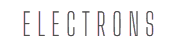Hey there! Feeling like your Gmail inbox is a jungle? Emails piling up, important messages slipping through the cracks, and spam giving you a hard time? Don’t worry, you’re not alone. Managing your inbox doesn’t have to feel like climbing Mount Everest. Today, let’s dive into some easy-peasy ways to organize your Gmail like a pro using labels, filters, and folders.
By the time you finish this, you’ll have a super tidy inbox, and honestly, who doesn’t love that?
1. Start With Labels – Your Digital Stickers
Think of labels as colorful tags you slap onto your emails. Unlike folders, labels allow one email to have multiple tags. For example, an email from your boss about a project deadline can have both “Work” and “Urgent” labels. It’s like giving your emails a double identity.
Here’s how to create labels:
- Open Gmail.
- On the left-hand side, scroll down and click “Create new label.”
- Name it something meaningful (like “Invoices” or “Travel”).
Boom! You’ve just taken your first step toward a cleaner inbox.
2. Use Labels to Prioritize
What if you could glance at your inbox and instantly know which emails need your attention? Assign colors to your labels! A bright red “Urgent” label? Hard to miss. A calming green “Personal” label? Perfect.
To assign a color:
- Hover over your label in the left menu.
- Click the three dots.
- Select “Label color.”
This little trick turns your inbox into a beautifully organized rainbow.
3. Filters – The Real Magic
Let’s talk about filters, your behind-the-scenes assistant. Filters automatically sort emails for you. No more dragging and dropping or manually moving emails to folders.
Want all your receipts to go straight to a “Finance” label? Here’s how:
- Click the settings gear in Gmail and go to “See all settings.”
- Under the “Filters and Blocked Addresses” tab, click “Create a new filter.”
- Add criteria (e.g., emails containing “receipt”).
- Choose what happens (e.g., “Apply the label: Finance”).
Set it up once, and Gmail takes care of the rest.
4. Declutter With Folders (Kind Of)
Okay, here’s the deal. Gmail doesn’t technically use folders; it uses labels instead. But you can mimic folder behavior by nesting labels. For instance:
- Create a main label like “Work.”
- Nest sub-labels like “Projects” or “Meetings” under it.
To nest a label:
- While creating a new label, check “Nest label under” and pick a parent label.
Voilà! You’ve got folders without the fuss.
5. Auto-Sort Newsletters
Newsletters can be a blessing or a curse. Use filters to send them directly to a “Newsletter” label instead of clogging your main inbox.
6. Archive Emails You Don’t Need Daily
Don’t delete everything! Archiving keeps emails out of sight but retrievable later. Use the archive button for emails you’ve already dealt with but don’t want to lose.
7. Star Important Emails
Labels and filters are fantastic, but sometimes you need a quick way to mark a single email. That’s where stars come in. One click, and you’ve highlighted an email for easy access.
8. Use Multiple Stars
Wait, there’s more! Did you know you can customize your stars? Go to Settings > General > Stars and add options like blue stars or green checkmarks. Now you can use different stars for different tasks.
9. Create a To-Do Label
Emails often double as to-do lists. Create a “To-Do” label and move emails requiring action there. Bonus: Set up a filter to automatically label emails containing phrases like “please review” or “needs approval.”
10. Keep Personal and Work Emails Separate
Separate personal and work emails using labels. Create distinct labels for each category, like “Work – Clients” or “Personal – Family.” Filters can sort them automatically.
11. Search Smarter, Not Harder
Gmail’s search bar is powerful. Use search operators like:
from:boss@company.comto find all emails from your boss.label:Workto see all work-related emails.
Combine this with labels and filters, and you’re unstoppable.
12. Mute Conversations That Don’t Matter
Ever get stuck in an endless reply-all thread? Mute it! Click the three dots in the email and select “Mute.” This keeps the thread out of your inbox but still accessible.
13. Set Up Priority Inbox
Gmail’s Priority Inbox automatically surfaces important emails. To enable it:
- Go to Settings > Inbox.
- Choose “Priority Inbox.”
Combine this with labels and filters for a laser-focused email view.
14. Use Gmail Tabs Wisely
Gmail offers tabs like Primary, Social, and Promotions. Enable them under Settings > Inbox. They’re great for separating work emails from social updates and ads.
15. Keep It Clean With Regular Maintenance
No system works without a little upkeep. Spend five minutes weekly reviewing your labels and filters. Delete or update what’s not working.
Wrapping Up
By now, you should feel like the master of your Gmail universe. With these 15 tips, you can conquer the chaos and turn your inbox into an organized haven. Trust me, once you’ve set up labels, filters, and folders, you’ll wonder how you ever managed without them.
Ready to take control? Go on, give it a shot. Your inbox will thank you.
Author: Nik is an experienced author with 14 years in software and tech, holding an IT Engineering degree and a Data Science Master's from Liverpool University. Disclaimer: This website's content is created by humans and refined by AI for better grammar, flow, and clarity.