- The regular Windows uninstall can leave behind certain files and registry entries.
- A good Uninstaller program not only uninstalls software but also performs a deep scan to remove the leftovers automatically.
- After doing extensive evaluations on a number of free Uninstallers, we found that HiBit Uninstaller performed the best overall.
Did You Know? Did you know that some software includes unique built-in uninstallers? Often found in the installation folder, these uninstallers can provide a more thorough removal process compared to the default method offered by the operating system.
Uninstall Like a Pro: The Best Uninstaller Software Tools for Windows PCs in 2023
Contents
1. HiBit Uninstaller
2. IObit Uninstaller
3. BCUninstaller
4. Wise Program Uninstaller
5. Revo Uninstaller Free
6. Advanced Uninstaller PRO
7. Geek Uninstaller
How We Tested? We evaluated each free Uninstaller Software for usability, functionality, and performance on our test system running Windows 11. We then obtained data from trusted sources to calculate the eScore or Electrons Score and thereby bring you the list of top free software uninstallers.
OS Compatibility – Windows 11, Windows 10, Windows 8, and Windows 7.

1. HiBit Uninstaller
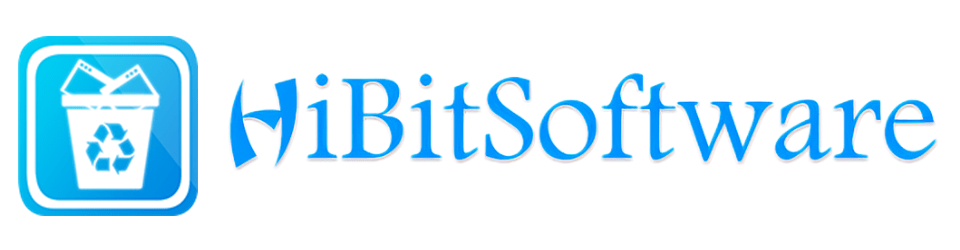

Comprehensive Tool: HiBit Uninstaller is a robust tool with the ability to totally uninstall stubborn software, Windows apps, and browser extensions. Post-uninstallation, it cleans up all residual files, folders, and registry entries, leaving no traces behind.
User-Friendly: It automatically detects installed applications at startup and displays a list with the application’s name, install date, size, and comments. Selecting an application further reveals information like version, install location, registry entry, and website. Also, a powerful search function is available.
Right-click Uninstall: When you want to get rid of any program, a right click is all you need. In addition to the standard way to uninstall, you can use Force option, which is a more advanced way to scan and get rid of programs that won’t go away easily.
Registry & File Cleaner: The Registry Cleaner feature will fix and clean the Windows registry in order to eliminate issues and possible crashes. The Junk File Cleaner can eliminate unnecessary files from your computer’s hard drive and allow you to reclaim valuable disk space. Additionally, it has the ability to locate and delete empty directories.
System Restore: You can set up a system restore point before you remove the programs. If something went wrong, you can reset the computer back to a date from before the problem occurred.
Automatic Updates: HiBit Uninstaller automatically updates itself whenever a new version of the software is released. There are no nag screens, advertisements, pro upgrades, or extra tools required.
Download
2. IObit Uninstaller
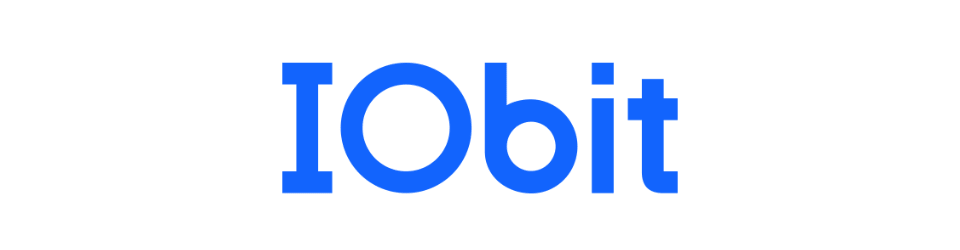

Powerful Uninstaller: IObit Uninstaller gets straight to work as soon as it is launched, immediately beginning to search your computer for applications that have been installed. It can remove any unwanted software, bundleware, toolbars, browser extensions, and plug-ins with ease.
Remove Leftovers: After uninstalling software, it looks through and deletes any leftover files in the registry and file system. It also notifies you of the amount of free space regained.
Well-Integrated: It integrates well into the right-click context menu of File Explorer, allowing you to uninstall programs from the desktop or any other folder without opening IObit Uninstaller first.
Sleek Interface: Its visually appealing user interface is made for casual and power users alike. It makes maintaining and getting rid of all the software on your PC easier. The smart interface lists software that you infrequently use, as well as those that take up a large chunk of your hard disk.
Software Updater: See which of your installed programs could be updated to a newer version in the Software Updater section. After that, you may head over to the download page to get the most recent version.
Restore Point: IObit Uninstaller can create a System Restore point before making any changes. What’s more is that you can monitor new software installations via the Install Monitor option and see all changes made to your system in real-time. This allows you to restore an application after you have removed it.
Shows Ads: Most times, an advertisement is shown at the bottom. During the course of installation, you may be prompted to install other unwanted applications. Be wary of it.
Download3. BCUninstaller
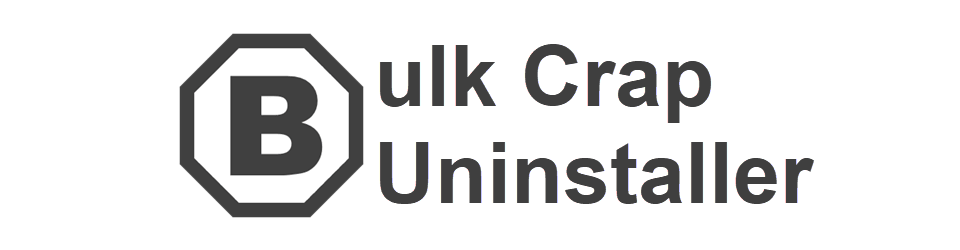

Heavy-duty Program: BCUninstaller excels at uninstalling large numbers of applications from your computer in a single pass. It can clean up leftover files, detect orphaned applications, hidden programs, run uninstallers from predefined lists, and much more.
For IT Pros: It is mostly intended for advanced users, and the User Interface can be a little overwhelming. There are numerous options available, but don’t let them discourage you because you are not required to use them all.
Quick Uninstallation: If you only intend to uninstall a single application, then simply open the BCUninstaller’s interface, choose the app you wish to uninstall, right-click it, and select “Uninstall.”
Analyzes Applications: The installed software certificates are analyzed by the program, which then shows items in a color-coded format with ratings. Further, it has sophisticated grouping, sorting, filtering, and searching capabilities for easy operations.
Startup Manager: BCUninstaller, like most uninstall software, contains a startup manager that has some powerful functions. The manager is integrated with the main application list, allowing you to view which programs start on boot and disable them.
Open-Source: It is released under an open source license and is free to use in both private and business settings with no obligations. Bulk Crap Uninstaller’s source code is available for viewing on its official GitHub page, where users can contribute to its ongoing development.
Portable: The portable nature of this freeware makes it very appealing. Because of this, you can install and use the program from any storage device without worrying about it messing up your system setup.
Download4. Wise Program Uninstaller
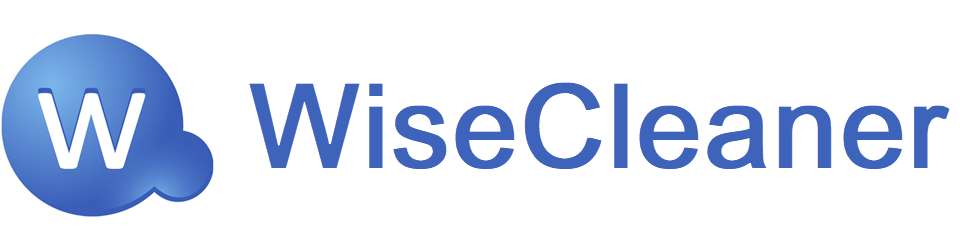

Lean Uninstaller: Wise Program Uninstaller is a lean and mean tool for getting rid of programs from your Windows PC. It is portable and quickly completes uninstallation while consuming a low to moderate amount of CPU and system memory.
Remove All Traces: The software features an integrated scan engine that scans and deletes all left-behind files, directories, and registry entries after uninstallation, ensuring that the program is totally deleted from your computer.
Easy-to-Use: The user interface is quite simple. It’s not overly cluttered, and there are no needless features or buttons. When you first open the uninstaller, it will show you a list of all the programs you have on your computer. We also liked how, with a simple right-click, we could open each program’s registry editor.
Custom Uninstall: Some programs we routinely install aren’t listed in the Control Panel. So, the standard methods of removing these anomalous programs will not work. In such cases, you just have to choose the application’s folder, and the Custom Uninstall will look for and delete any files and registry entries that go with it.
Repair Option: There is also a repair option available for problematic installations on your PC. However, reinstallation is likely to produce more stable results. Multiple uninstallation methods, including Safe Uninstall and Force Uninstall, are also available.
Batch Uninstall: Wise Program Uninstaller can bulk uninstall extensions, plug-ins, and add-ons for Microsoft Internet Explorer, Microsoft Edge, Mozilla Firefox, and Google Chrome.
Download5. Revo Uninstaller Free
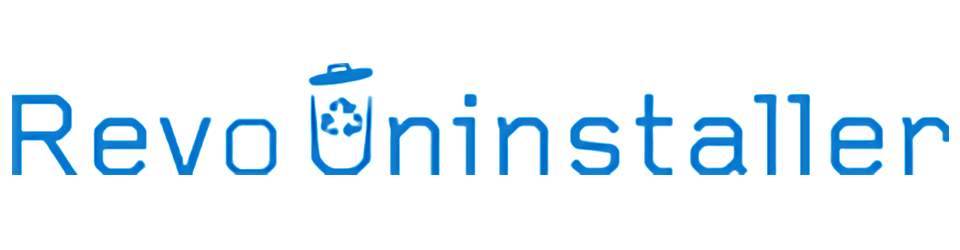

Standard Uninstaller: Revo Uninstaller is extremely effective in removing all stubborn applications, temporary files, and registry keys that are left behind after the standard uninstall process. It provides a number of uninstall choices.
Hunter Mode: It is a special feature that the program offers. When you wish to delete an unknown program, block its automatic start-up in Windows, or terminate its process, the Hunter Mode can come in handy.
Junk Cleaner: It helps you locate and delete all the junk and unneeded files on your computer. In addition, there are Browser Cleaner and MS Office Cleaner options for erasing Internet browser and Microsoft Office history, respectively.
Unrecoverable Delete: Use this feature if you wish to safely delete a file or folder such that no one, no matter what tool they use, can ever recover it. The Unrecoverable Delete option physically erases all of the selected files and folders.
System Restore Point: It’s very reassuring to know that this program starts by creating a system restore point. So it has your back if something goes wrong during the uninstallation process.
Lacks Batch Removal: We favor Revo Uninstaller, but because it also has a professional edition, it lacks a few capabilities found in other uninstaller software on our list, such as support for batch removals and the ability to remove partially uninstalled programs.
Download6. Advanced Uninstaller PRO
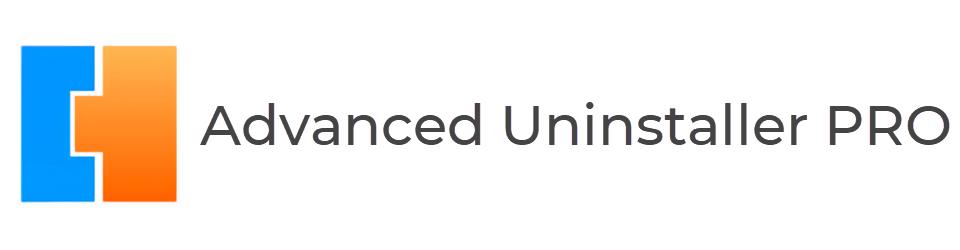

Multi-Featured Tool: Advanced Uninstaller Pro is a tool with many features, but at its core, it is a good free software uninstaller. You can use it to remove applications, speed up your computer, and help safeguard your privacy.
Bulk Uninstall: A key feature of the Advanced Uninstaller PRO is the ability to queue up multiple uninstallations consecutively and scan for any leftover files. This can save time if you wish to uninstall a large number of programs.
Monitored Installations: Included in the tool is a “Monitored Installations” function that can observe every action a program takes on your computer during installation. It keeps track of these modifications so that you may later completely uninstall the program and ensure no remnants are left.
Unique Restore: Individual applications can also be backed up and restored, so if a file or folder is accidentally destroyed, corrupted, or encrypted, you can still swiftly restore it.
Clear UI: Advanced Uninstaller PRO offers a large, colorful interface reminiscent of the old Windows 98. The program has been specifically developed to be clear, pleasant, and intuitive.
Services Manager: A Services Manager, a Start Menu cleaner, and a Startup Manager let you control which applications launch alongside Windows. On the other hand, these are all quite basic in functionality.
Download7. Geek Uninstaller
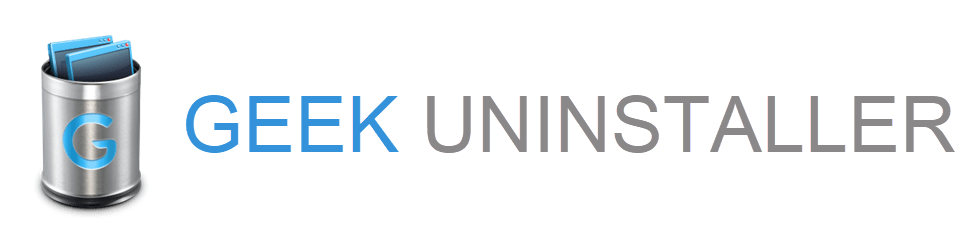

Speedy Uninstaller: Geek Uninstaller, which is a free program removal tool, allows you to perform deep and fast scanning, enabling you to quickly delete leftover junk. It removes both regular desktop applications and Windows Store apps.
Remove Stubborn Programs: When you’re dealing with particularly stubborn software that just won’t come off your PC easily, resorting to the Force Removal option method can be a big help.
Familiar Interface: Most Windows users will recognize Geek Uninstaller’s user interface as the program’s UI resembles Windows’ native Uninstall Programs tool. Applications can be sorted by size or date of installation, removed from the list, searched, and exported.
Light & Portable: Due to the fact that Geek Uninstaller is a lightweight EXE file, it is portable and requires no installation. Additionally, you can save the file to an external hard drive or memory stick.
Multi-Language Support: It supports more than 40 of the world’s languages. Therefore, anyone can use this free application uninstaller in the language of their choice, regardless of their native tongue.
No Batch Support: Some features, like batch uninstall or removing multiple programs at once, are only available in the professional version. Also, before the uninstallation, it doesn’t create a system restore point.
DownloadIt’s Good to Have One!
As you keep using your computer, you will inevitably keep installing and uninstalling programs from time to time.
Although Windows comes with a decent built-in uninstaller, you may want something that offers more options and works better.
The above-listed software uninstallers for Windows are reasonably good and free to download. Do give them a try.
Did You Know?
Did you know that the first computer software was written by Ada Lovelace in the 19th century? She is considered the world’s first computer programmer and worked on Charles Babbage’s Analytical Engine.
Author: Nik is an author with over 14 years of expertise in software and tech. Holding an Engineering degree in Information Technology and a Master's degree in Data Science from Liverpool University, he is adept at dissecting and discussing the nuances of technology with clarity and precision. Disclaimer: The content on this website is originally created by human authors and is refined using AI tools solely to ensure grammar, flow and clarity.
